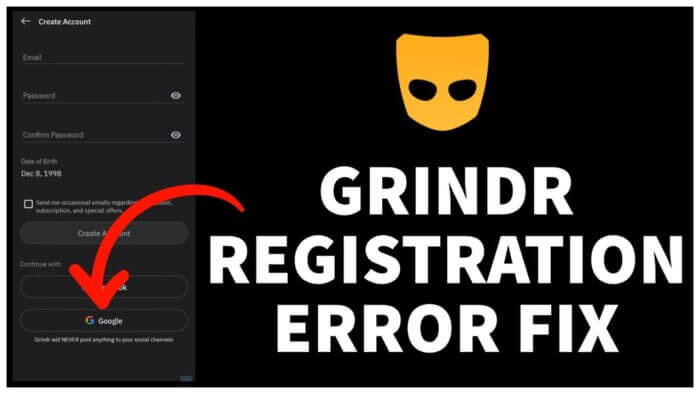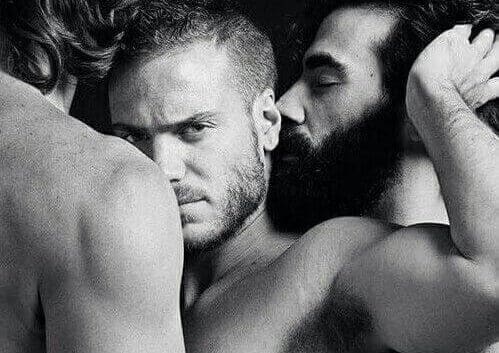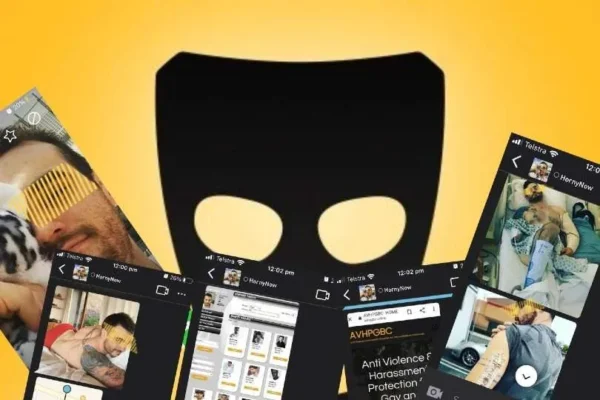Are you experiencing problems when registering on Grindr? Don’t worry, this guide will help you fix the registration error, allowing you to get back to using the app without any problems.
Fixing the Registration Error on Grindr
The registration error on Grindr is a common problem that prevents users from accessing the app and its features. Fixing it is essential to avoid losing important connections and relationship opportunities.
Solutions to Correct Registration Error on Grindr
Here are four effective methods to solve the registration error on Grindr.
Solution 1: Empty the Browser Cache
A corrupted browser cache can cause registration problems. Follow these steps to clear the cache and improve your browsing experience:
- Open the browser settings.
- Find the option to clear the cache or browsing data.
- Choose the time interval you wish to delete.
- Select the type of data to be deleted, such as cookies or cached images.
- Click “Clear Data.”
Note: Clearing the cache can delete saved passwords and login information, so be sure to save all important data before proceeding.
Solution 2: Change the IP Address
Sometimes, the registration error can be caused by an IP address ban. Follow these steps to change your IP address:
- Verify your IP using a service such as WhatIsMyIP.com.
- Reset the modem or router to obtain a new IP address.
Prevention: To avoid future IP bans, follow Grindr’s terms of service and avoid inappropriate behavior or violations of community guidelines.
Solution 3: Reset the Network Configuration
Incorrect network configuration can cause logging problems. Here’s how to restore network settings on Windows and macOS:
On Windows:
- Open the command prompt as administrator.
- Type “netsh winsock reset” and press Enter.
- Restart the computer.
On macOS:
- Open the Terminal app.
- Type “sudo dscacheutil -flushcache; sudo killall -HUP mDNSResponder” and press Enter.
- Restart the computer.
Note: Restoring the network configuration may delete saved Wi-Fi passwords and other network settings, so save all important data before proceeding.
Solution 4: Create an Account Using a Google Account
Another effective way to bypass the registration error is to create a new Grindr account using a Google account. Here’s how to do it:
- Open the Grindr app and go to the registration screen.
- Select the option to register with Google.
- Sign in with your Google credentials.
- Complete the registration process by following the on-screen instructions.
Benefit: Using a Google account can simplify registration and solve any problems related to old accounts or phone numbers.
Additional Tip: Use a New Phone Number
If you have had other profiles in the past, try registering with a phone number you have never used. This can help avoid conflicts with old accounts and improve your chances of successful registration.
Solutions to Grindr registration and login errors
The registration error on Grindr can be frustrating, but by following these solutions you can solve it easily:
- Clear the browser cache.
- Change your IP address.
- Restores the network configuration.
- Create an account using a Google account.
- Use a new phone number.
And if you can’t connect contact Grindr support by email and explain the problem to them: help@grindr.com
Discover our Grindr tricks to optimize searches and find the right partner faster or discover our best LGBTQ+ guides for meeting services and gay clubs.