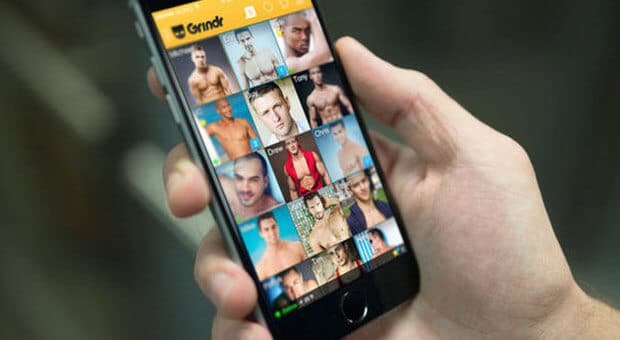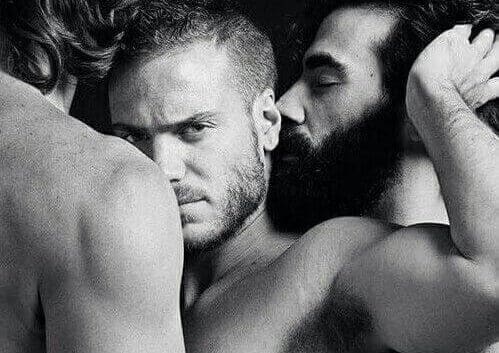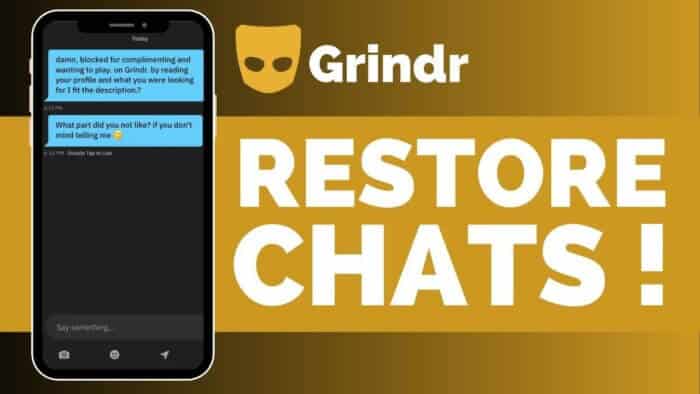Grindr is one of the most popular dating apps for the LGBTQ+ community, offering an easy way to connect with people nearby.
However, like all apps, it may have technical problems that can affect the user experience and not work well during certain time slots or overloaded days. The updated guide to the most common problems with this app.
Guide 2026: Problems with Grindr not working today
If you are experiencing problems such as:
- Grindr does not work well;
- Grindr does not update,
- Grindr does not send messages,
- Grindr does not work location and GPS.
In this article, we will explore each problem in detail and guide you step by step through the solutions to fix them, ensuring that you can get back to using Grindr smoothly.
Common Troubleshooting with Grindr
So here are FAQs to the most common answers to mistakes or problems with the gay dating app.
1: Grindr Doesn’t Work
1.1 Restart the App
The first step is to restart the app. Close Grindr completely and reopen it. This simple act can often solve minor technical problems.
1.2 Check the Internet Connection
Make sure you are connected to a stable Wi-Fi network or have a good mobile data connection. Grindr needs a reliable Internet connection to work properly.
1.3 Update the App
Check if there are any updates available for Grindr in your app store. Updates can fix bugs and improve app performance.
1.4 Reinstall the App
If the update does not solve the problem, try uninstalling and reinstalling Grindr. This can remove any corrupted data that could cause malfunctions.
1.5 Contact Technical Support
If none of the above solutions work, contact Grindr technical support for personalized assistance.
2: Grindr Doesn’t Update
2.1 Control the Storage Space
Make sure you have enough space on your device to download and install updates. You can free up space by deleting unused apps or unnecessary files.
2.2 Check the Internet Connection
An unstable Internet connection may prevent the downloading of updates. Make sure you are connected to a stable network.
2.3 Restart the Device
Sometimes, a simple restart of the device can solve problems related to app updates.
2.4 Update the Operating System
Make sure your device’s operating system is up to date. Operating system updates can improve app compatibility.
2.5 Clear the Cache of the Play Store/App Store
On Android, go to Settings > Apps > Google Play Store > Storage > Clear Cache. On iOS, try restarting the App Store.
3: Grindr Doesn’t Send Messages
3.1 Check the Internet Connection
Verify that you have a stable Internet connection, which is necessary to send and receive messages on Grindr.
3.2 Restart the App
Close and reopen Grindr to see if the problem resolves.
3.3 Clear the App Cache
On Android, go to Settings > App > Grindr > Memory > Clear Cache. On iOS, uninstall and reinstall the app.
3.4 Update the App
Make sure Grindr is updated to the latest version available, as updates can fix messaging issues.
3.5 Check Notification Settings
Verify that notifications and permissions for Grindr are turned on in your device’s settings.
3.6 Contact Technical Support
If problems persist, contact Grindr technical support for further assistance.
4: Grindr Doesn’t Work GPS
4.1 Enable GPS
Make sure GPS is enabled in your device’s settings. On Android, go to Settings > Location. On iOS, go to Settings > Privacy > Location Services.
4.2 Grant App Permissions
Verify that Grindr has the necessary permissions to access your location. On Android, go to Settings > App > Grindr > Permissions > Location. On iOS, go to Settings > Grindr > Location.
4.3 Restart GPS
Turn GPS off and on again to see if the problem is resolved.
4.4 Update the App
Check if there are any updates available for Grindr and install them.
4.5 Reinstall the App
Try uninstalling and reinstalling Grindr to resolve any localization issues.
4.6 Check the Device Settings
Make sure your device settings allow GPS use in the background, as some power-saving settings may limit GPS use.
Troubleshooting with Grindr
By following these chapters and detailed steps, you should be able to solve the most common problems with Grindr and get back to using the app smoothly.
If problems persist, feel free to contact Grindr Technical Support for personalized assistance through the SUPPORT menu in the app or by email: help@grindr.com.
Discover our Grindr tricks to optimize searches and find the right partner faster or discover our best LGBTQ+ guides for meeting services and gay clubs.